Well I re-subscribed a few days ago. I’m officially sucked back in. The game has changed a lot since I was last in both me mechanically and socially. People I knew on my server obviously have move on and found things to occupy them. I find myself basically guild less at the end of an expansion. What to do?
I imagine at some point I’ll start the dungeon crawl again, but I don’t want to just jump back into it. I feel so far behind and my DPS is so lacking I don’t want to open myself up to the random dungeon elitists.
After setting up my UI to be somewhat usable and getting bored of just flying around Stormwind I decided to waste time in the ultimate time waster: Archaeology! After five hours of it yesterday, and going from 130 to 275 I think I have it down to a science.
This setup helped me go from 275 to 525 at roughly 75 skill points an hour. Also, I never once used a keystone to accelerate my solving. If you do this as you level it will probably go faster. I opted to keep them since I had time, and maybe I’d use them on something I actually wanted later on.
For this experiment you need the following add-ons: Gathermate2 (with the database imported), TomTom, Archy, and Archaeology Helper
The bulk of what we need Archy for is to integrate nicely with TomTom and that’s the first feature we’re going to turn on. Go into your Interface settings, find the Archy add-on.
Now whenever you aren’t at a dig site, Archy will calculate the closest one and add it as a waypoint to TomTom. TomTom shows that green arrow above your head and you can get on your way right away. If you’re at a dig site, and you still see the arrow, that’s because TomTom has to guide you to a specific point, which is more or less in the middle of the dig zone. Once you start digging anywhere, Archy tells TomTom you’re already there and the arrow should disappear. After you loot your third dig and the dig site goes away, Archy automatically recalculates and tells TomTom and you can start all over again.
Archy is also responsible for the two windows you see on the left side of my screen. I’ve changed their appearance somewhat, so your windows might appear different. One windows lists your active dig sites for the continent you are on, and the other lists the artifacts you are currently working on. I found the window listing the artifacts you are working on to be buggy, and didn’t really find the dig site list window helpful at all, at least for pure leveling purposes.
Next up we need to get Archaeology Helper working for us. This is the big work horse of your leveling experience. It can be tricky, but once you get the hang of it, wow does it make it so much easier.
Archaeology Helper (ARH) does its job by putting a HUD (heads-up-display) in the middle of your screen, with a little arrow representing your character. This HUD is powered by your mini-map, and the two are inextricably linked. I found that ARH looks best with the mini-map fully zoomed out. To make it even more useful go into your ARH settings and enable the GatherMate2 dig sites to be shown on the HUD.
After this is done, you’ll see a little toolbar with red, yellow, and green dots, a arrow facing left, and a shovel. The shovel may be behind a red circle with a line through it. If that’s the case, right clicking on it should bring up the HUD and take that red circle away. When you are at a dig site, clicking on the shoving gets your character digging. You always want to try to dig when your characters arrow on the HUD is on top of a hollow yellow circle (these represent known dig sites in the GatherMate2 database). Your digs won’t always be right on one, but this was true for me probably 90% of the time.
With this in mind, let’s head over to a dig site. Once you are in a dig site, pick a hollow yellow circle and start digging. It doesn’t matter which one.
What you need to do is, after the surveyor tool pops up, position yourself behind it as if you are looking through the eye-piece, then once in position, click the colored button the corresponds to the color blinking on the surveyor tool.
This puts a big colored area on your HUD. If it’s green the area is relatively small, but red areas can be very large.
You can see, I’m not directly behind it. I actually got a little bit closer, but because it disappears so fast I didn’t want to waste time. You don’t have to worry about being perfect, there’s plenty of room for error in this.
Once this area is up, go to the first hollow yellow dot inside that area and start digging. As you get more colored swaths showing on your HUD, you always want to be digging in the area where these swaths overlap each other.
Even if you get two red surveys, both indicating a large possible area, if they only overlap on your HUD in a small area, you’ve narrowed down your search space to just that tiny overlapping piece.
Once you discover an artifact and loot it, ARH automatically clears your HUD for you and makes all the swaths disappear. If you ever mistakenly click on a colored button without meaning too, the left-facing arrow works like an undo and removes that swath. If you want to hide any particular color at any time, you can right click on it and it will be hidden from your HUD.
For leveling I stayed on one continent and just always went to the next closest dig site. If you are working on one piece and want to ignore artifacts that are for different races, you can set that up using Archy. Have fun and remember to dig safe!







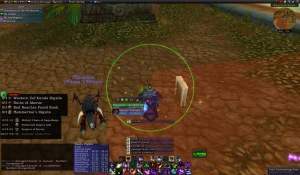
nice article, I love this game.